Speed up your internet connection to be fast now. Browsing the Internet with high speed must be very exciting, different methods are used to speed up internet connection either use the software to be faster Internet connection or using a particular setting that is claimed to speed up internet connection.
Here are some tips that can be used to speed up internet connection:
I. Composed the bandwidth setting in windows
Basically the windows OS is limiting the bandwidth for Internet connections as much as 20% of the total bandwidth should be maximum, if you want to increase Internet bandwidth connections so that faster and faster to clear the way to reduce or limit the bandwidth so that on Windows we can optimally use of existing bandwidth.
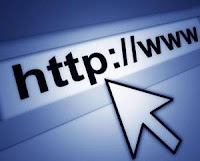 Follow the instructions as below:
Follow the instructions as below:
1. Click on Start
2. Click on Run
3. Type in gpedit.msc
4. Then click Ok
5. Once entered click Administrative Templates
6. Then click Network
7. Once open click QoS Packet scheduler
8. Then click on Limit Reservable Bandwidth
9. And after changing the setting to Enable open
10. Then change the Bandwidth limit to 0
11. Click Apply, ok
12. Then exit and restart the computer
II. Use DNS from OpenDNS for a faster internet connection and more secure.
1. Click on Start
2. Click on Control Panel
3. Select Network and Internet Connection
4. Click the Network Connection
5. Right-click Local Area Connection and select Properties
6. Select Internet Protocol (TCP / IP) then click Properties
7. Click Use Following DNS Server
8. Fill in the Preferred DNS Server numbers: 208.67.222.222
9. Fill in the Alternate DNS Server numbers: 208.67.220.220
10. Then click OK
III. If you use Firefox browser use Fasterfox add on, can be downloaded here.
Fasterfox is an add on that works to speed up the connection by performing optimization on the network and browser cache. Function of the cache is to store data from the website that we visit, so that when we reopen the website loading process will be faster because the data has been stored in the cache.
Several optimizations can be made by Fasterfox is: HTTP pipelining, memory caching, disk caching, DNS caching, caching Fastback.
IV. For users of Firefox, please install Adblock
Its function is to filter the ads that do not need when we are browsing, so the process will be faster loading and maximum.
Here are some tips that can be used to speed up internet connection:
I. Composed the bandwidth setting in windows
Basically the windows OS is limiting the bandwidth for Internet connections as much as 20% of the total bandwidth should be maximum, if you want to increase Internet bandwidth connections so that faster and faster to clear the way to reduce or limit the bandwidth so that on Windows we can optimally use of existing bandwidth.
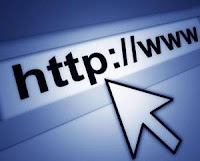 Follow the instructions as below:
Follow the instructions as below:1. Click on Start
2. Click on Run
3. Type in gpedit.msc
4. Then click Ok
5. Once entered click Administrative Templates
6. Then click Network
7. Once open click QoS Packet scheduler
8. Then click on Limit Reservable Bandwidth
9. And after changing the setting to Enable open
10. Then change the Bandwidth limit to 0
11. Click Apply, ok
12. Then exit and restart the computer
II. Use DNS from OpenDNS for a faster internet connection and more secure.
1. Click on Start
2. Click on Control Panel
3. Select Network and Internet Connection
4. Click the Network Connection
5. Right-click Local Area Connection and select Properties
6. Select Internet Protocol (TCP / IP) then click Properties
7. Click Use Following DNS Server
8. Fill in the Preferred DNS Server numbers: 208.67.222.222
9. Fill in the Alternate DNS Server numbers: 208.67.220.220
10. Then click OK
III. If you use Firefox browser use Fasterfox add on, can be downloaded here.
Fasterfox is an add on that works to speed up the connection by performing optimization on the network and browser cache. Function of the cache is to store data from the website that we visit, so that when we reopen the website loading process will be faster because the data has been stored in the cache.
Several optimizations can be made by Fasterfox is: HTTP pipelining, memory caching, disk caching, DNS caching, caching Fastback.
IV. For users of Firefox, please install Adblock
Its function is to filter the ads that do not need when we are browsing, so the process will be faster loading and maximum.








